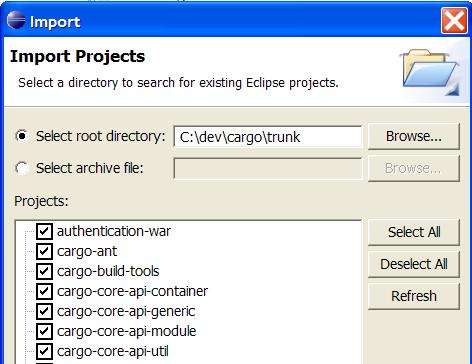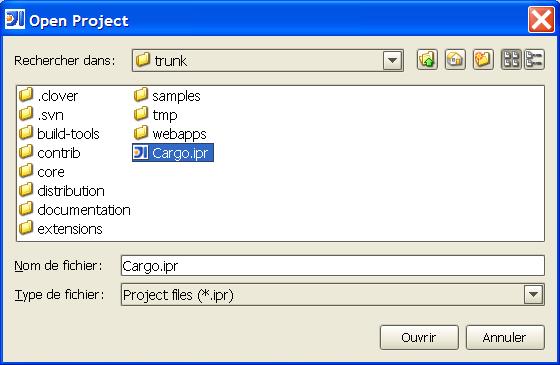|
 |
Quick Links
- Home
- Installation
- Usage
- Getting help
Containers
- Geronimo
- GlassFish
- JBoss
- Jo!
- JRun
- Payara
- Resin
- WebLogic
- WebSphere
- WildFly
- WildFly 8.x
- WildFly 9.x
- WildFly 10.x
- WildFly 11.x
- WildFly 12.x
- WildFly 13.x
- WildFly 14.x
- WildFly 15.x
- WildFly 16.x
- WildFly 17.x
- WildFly 18.x
- WildFly 19.x
- WildFly 20.x
- WildFly 21.x
- WildFly 22.x
- WildFly 23.x
- WildFly 24.x
- WildFly 25.x
- WildFly 26.x
- WildFly 27.x
- WildFly 28.x
- WildFly 29.x
- WildFly 30.x
- WildFly 31.x
- WildFly 32.x
- WildFly 33.x
- WildFly 34.x
- WildFly 35.x
- WildFly 36.x
- WildFly 37.x
- WildFly 38.x
- WildFly Swarm
Independent extensions
Development
|
||
|
This tutorial explains how to import Cargo's sources into your IDE (Eclipse and IntelliJ IDEA are covered).
For Eclipse users
Note: Maven supports a nested directory structure whereas Eclipse currently only supports a flat structure. The Maven Eclipse plugin creates an Eclipse project per Maven module (i.e. per directory containing a For IntelliJ IDEA users
|
| Copyright 2004-2026. All rights reserved unless otherwise noted.
|
Click here to read our privacy and cookie policy |